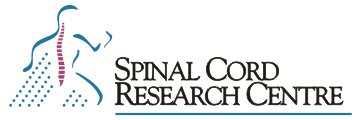 |
|
|
|
|
|
|
 |
SCRC Data Capture and Analysis Software TutorialsIntroduction to the tutorials for the Analysis programthis is a work in progress-tutorials always could be made to be better so any comments, corrections you wish to add just do it The on-line documentation for the Analysis program contains useful information that can be used while working through this tutorial. The data files that are analyzed in this tutorial are located in the dave2:/home/exp/tutorial directory. The run files used are c08-01, c08-02, dts0105, fec0301, cbc0201, and emc0503. This tutorial write-up is not set in stone-so if you have better ideas for something to be put differently in the write up, please let us know. Also, if you find that the end of the tutorial is not completely finished, that is because it is being worked on. General comments about the tutorial 1.Top Menu (also called Main Menu) refers to the menu displayed on the bottom of Analysis program as you see it after opening the program. It has the following options: Analysis Bins-save Calibration Directory Go Keep Load Maint Plot Quit Reset View W.F.-activity. As a general rule, you can return to this menu by Esc or a series of "Quit"s. So if you read a line that instructs you to select something from the Top Menu, you may have to press Esc or Quit to return there. 2. Analogue signals can be digitized either as a waveform (i.e. continuously) or as a "trace", where the signal is digitized in bursts that are discontinuous, triggered by some signal that you supply to the A/D board, and are of a user defined duration. (Sometimes data digitized as a trace is also called a "sweep" in slang since it is analogous to one sweep of an oscilloscope.) The main advantage of capturing data as a trace is that the phenomenon of interest is associated with a specific time period (e.g. that following a stimulus pulse). Then you can successively digitize those areas of interest at a high sampling frequency without digitizing the signal in time periods in between (when nothing interesting is happening). One frame can have more than one trace and there are also waveforms in the collected data. You have to understand the differences between them. 3. For basic UNIX commands see the "guide for some commonly used UNIX commands". 4. At the end of each section in the tutorials we have listed a string of keystrokes you needed to use in the Analysis program to displays what is described in the section. (<CR> means carriage return = hit enter)
3. To start your analysis program you may have to reboot from Windows using partition 1 or however it suites your computer to start QNX (or LINUX). Then you may have to mount the CD ROM with "mntcd"and list files on CD rom with "du /cdrom". Make a directory on your machine called "tutorial" with the command "mkdir tutorial". (In our case it is located in dave/temp/). Then you can copy the data files used in the tutorial from the CD onto your "tutorial" directory. For the data used in Tutorial 1-6, we selected c0801 and c0802 data series and you can copy all the files in these series by using the following command: "cp -v /cdrom/Jul02/c080[1-2]*". From the command line you can open a selected data series-c0801-in analysis by using the following command: "a c08-01". You will see a blank screen with the Top Menu on the bottom of the window. If you start the Neuro program, you may have to select Analysis from the menu and after opening analysis you can select Load from its Main Menu. Then you will be prompted for the name of the parameter file to load. You can enter c0801 or the appropriate file for the tutorial you wish to work on. If you starting the tutorial for the first time ever, it is advised that you delete any parameter files that existed previously either on your subdirectory, on the CD or on the source of your data files. You can remove the parameter file with the command rm "*.prm". So now if you start the analysis of any data file, the parameter setting will be read from the .analysis.prm file, that is a standard setup. Parameter settings of the analysis program There are some parameters in the analysis program that are not set initially while others have an initial default value. Go to your home directory and list all the files with the command "ls -a". If you have an .analysis.prm file in your directory, remove it by "rm .analysis.prm". Now if you open the analysis program, the program re-initializes all analysis parameters according to /usr/neuro/lib/.analysis.prm file that contains the default values. At this point you may not quite understand the significance of these parameter values, but it will get clearer as you work through the tutorial. If you become an advanced user, you can set the default parameter values to your liking with the following procedure. Do "cd <enter>" to go to your home directory. Then open the analysis program "a <enter>" without selecting a run file. Set any or all of the parameters in any subsection of the menus to your preference and save these parameter values by using the "Keep" option from the Top Menu. You must use the filename ".analysis.prm" and this file must be saved in your home directory. When analysis starts up, or when you Load a run file with no associated parameter file it will get its initial values from the above file. ***Environment variables are setup at login by the .login or .profile file which in turn uses
the /usr/neuro/lib/setup.csh or setup.sh file for many of See also: SCRC Software On-line Documentation, SCRC Software Tutorials |
|
|
|
© Copyright 2004
Spinal Cord Research Centre,
University of Manitoba.
All Rights Reserved.
Contact Us
for more information.
| Revised January 13, 2004. |
|